Windows Hello WSL Integration: Enhancing WSL Security and Convenience with Biometric Authentication
Windows Hello, the biometrics-based technology, is revolutionizing the way users authenticate secure access to their devices, apps, online services, and networks. With just a fingerprint, iris scan, or facial recognition, Windows 10 and Windows 11 users can bid farewell to cumbersome passwords and embrace a more user-friendly, secure, and reliable method of logging in.
Windows Hello WSL Integration allows users to securely authenticate and sign in to Windows Subsystem for Linux (WSL) using the Windows Hello biometric authentication system. This integration enhances the security and convenience of WSL by leveraging facial recognition, fingerprint scanning, or PIN-based authentication provided by Windows Hello.
But here’s the real kicker: Windows Hello isn’t limited to your regular Windows experience. It has now extended its reach to the Windows Subsystem for Linux (WSL), making the integration between Windows and WSL even more powerful and seamless. In just about two minutes, you can install and set up Windows Hello integration for WSL, and it will undoubtedly enhance your daily experience with WSL.
An Impressive Community-Built Feature
While Windows Hello integration for WSL feels like a native Microsoft feature, it is, in fact, the brainchild of a member from the WSL community. Takaya Saeki, a talented software developer hailing from Japan and known by the alias nullpo-head, has created an incredible tool that takes advantage of Windows Hello. Hosted on GitHub, this tool called WSL Hello Sudo will blow your mind with its capabilities.
Replacing the Password Prompt with Windows Hello
So, what does WSL Hello Sudo do exactly? Well, it seamlessly replaces the traditional password input prompt with the familiar Windows Hello interface, allowing you to authenticate sudo requests using your face, fingerprint, or a PIN. The simplicity and convenience it brings to your WSL experience are remarkable.
Installation Made Easy
Getting started with WSL Hello Sudo is a breeze. To begin, open up a terminal within your WSL distro or the Linux file system. Remember, if you have multiple WSL distros, you’ll need to install the tool separately on each one that you intend to use with Windows Hello. However, don’t worry about the installation process dragging on forever—it’s quick and painless.
You have two options for installation. You can either visit the GitHub page for WSL Hello Sudo, download the package, manually unpack it in the appropriate file system, and then proceed with the installation. Or, for those who prefer a faster route, you can follow these simple commands in the terminal:
wget http://github.com/nullpo-head/WSL-Hello-sudo/releases/latest/download/release.tar.gz
tar xvf release.tar.gz
cd release
./install.shAs you run through the installation process, the tool will prompt you when necessary and guide you effortlessly. You can stick with the default options unless you have a specific preference for the installation directory. But truth be told, going with the defaults will work just fine, so sit back and let the tool do its magic.
Witness Windows Hello in Action
Once the installation is complete, a reboot of WSL is all that’s needed to see WSL Hello Sudo in action. Here’s what happens: when you enter your first sudo command and hit Enter, instead of WSL asking for your password, the Windows Hello dialog box pops up, asking you to verify your identity. It’s as simple as that—no more typing passwords, just a quick and secure authentication using Windows Hello.
Why Windows Hello for WSL?
The integration of Windows Hello with WSL brings numerous advantages to the table. First and foremost, it significantly enhances the security of your WSL environment. Windows Hello’s biometrics-based authentication adds an extra layer of protection, making it harder for unauthorized individuals to gain access to your critical devices, services, and data.
Moreover, Windows Hello’s user-friendly approach simplifies the authentication process. Instead of wracking your brain for complex passwords or worrying about forgetting them, you can effortlessly authenticate yourself using your fingerprint, iris scan, or face recognition. It’s an intuitive and convenient method that saves you time and reduces frustration.
By leveraging the power of Windows Hello in WSL, Microsoft has demonstrated its commitment to providing a seamless and cohesive experience across its ecosystem. Whether you’re working on Windows or WSL, the integration ensures a consistent authentication method, eliminating the need to switch gears between different login mechanisms.
Join the Windows Hello for WSL Community
The Windows Hello for WSL project is a testament to the vibrant and innovative nature of the WSL community. Led by the brilliant mind of Takaya Saeki (nullpo-head), this project showcases the power of collaboration and open-source contributions. If you’re eager to dive deeper into the technical aspects or want to contribute to the project, head over to the GitHub repository for more details.
In Conclusion
Windows Hello integration for WSL brings a new level of security, simplicity, and reliability to your WSL experience. Thanks to the incredible work of Takaya Saeki and the WSL community, authenticating sudo requests using Windows Hello has become a reality. The installation process is a breeze, and once you’ve set it up, you’ll wonder how you ever lived without it.
So, why not give it a try? Say goodbye to passwords and embrace the power of Windows Hello for WSL. Your future self will thank you for the added security and convenience that comes with this seamless integration.

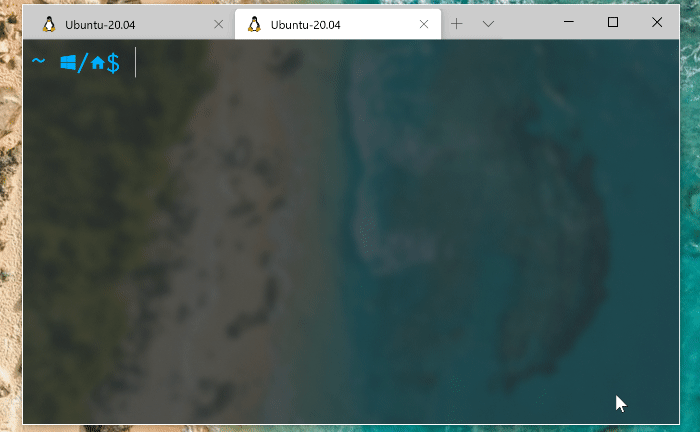

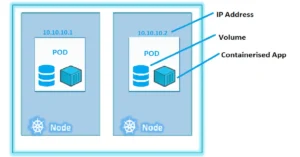
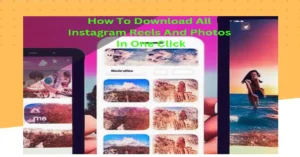
I read this article completely regarding the comparison of
most up-to-date and earlier technologies, it’s awesome article.
Some really great info , Sword lily I observed this.