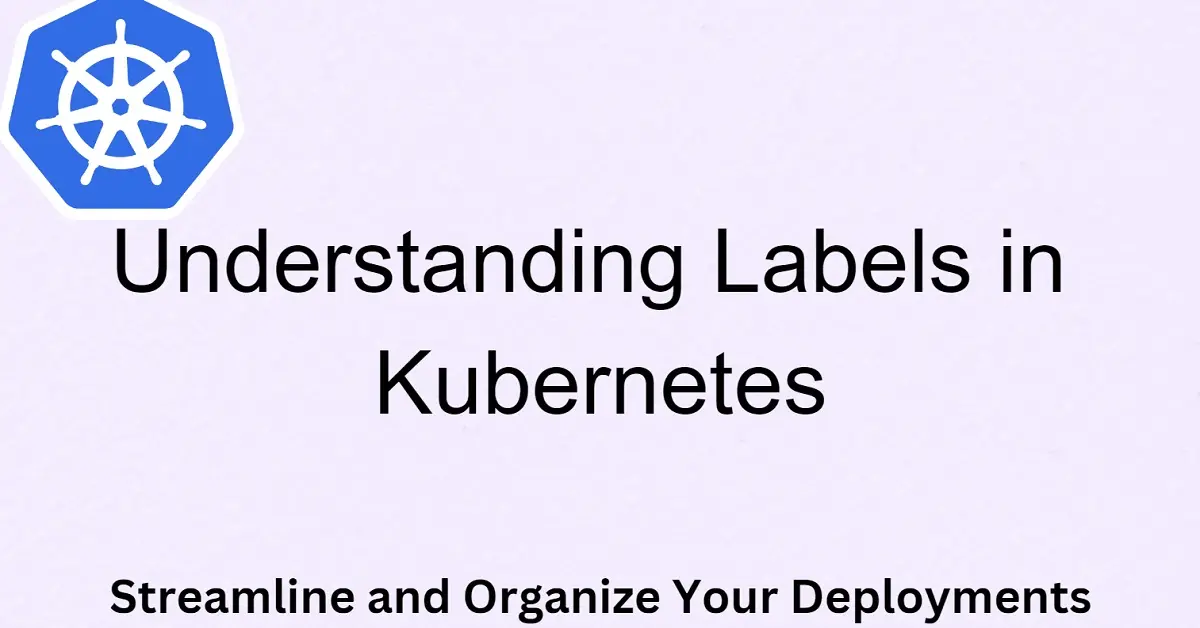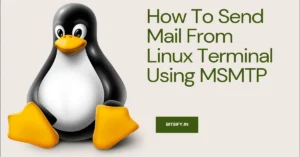Discover the power of labels in Kubernetes and how they can streamline and organize your deployments. Learn about kubernetes label syntax, use cases, and practical examples for assigning, renaming, and deleting labels. Harness the flexibility of labels to group resources, perform cross-cutting operations, and add contextual information. Take your Kubernetes management to the next level with this comprehensive guide on utilizing kubernetes labels effectively.
Introduction
In Kubernetes, labels play a crucial role in organizing and managing your resources effectively. They allow users to assign identifying attributes to objects, enabling grouping, viewing, and operating on resources based on their specific characteristics. This blog post will provide a comprehensive overview of labels in Kubernetes, their syntax, use cases, and practical examples of working with labels in various scenarios.
What are Labels in Kubernetes?
Labels in Kubernetes are user-defined key/value pairs associated with objects. They are not used by Kubernetes itself but are intended to be meaningful and relevant to users. Labels provide a flexible and dynamic way to categorize and organize resources based on their attributes, such as environment, version, or any other custom characteristics.
Label Syntax:
The syntax of labels in Kubernetes is simple yet powerful. Both the key and value of a label are represented by strings. Label keys consist of two parts: an optional prefix and a name, separated by a slash (/). The prefix can be a DNS sub-domain with a limit of 253 characters. The key name is required and must be shorter than 63 characters, starting and ending with an alphanumeric character (a-z0-9A-Z), allowing dashes (-), underscores (_), dots (.), and alphanumeric characters in between.
Label values are also strings with a maximum length of 63 characters. They follow the same rules as label keys, ensuring consistency in their naming conventions.
Example: Kubernetes Labels
Let’s explore a few examples to illustrate the structure and usage of labels in Kubernetes:
1. key: kubernetes.io/cluster-service
value: true
2. key: appVersion
value: 1.0.0
These examples showcase how labels can be used to represent various attributes of objects in Kubernetes. The key “kubernetes.io/cluster-service” denotes that a resource belongs to a cluster service, while the key “appVersion” signifies the version of an application.
Use Cases for Labels:
Labels offer immense flexibility and are widely used in Kubernetes to address a variety of use cases. Let’s delve into some common scenarios where labels prove to be invaluable:
Organizing Resources:
Labels provide users with the flexibility to associate their own organizational structures with system objects in a decentralized manner. With labels, you can categorize resources based on factors such as environment, deployment track, tier, or microservices. This allows for easier management and cross-cutting operations, breaking free from rigid hierarchies determined solely by the infrastructure.
Grouping and Filtering:
Labels provide an efficient way to group resources together based on specific criteria. For example, you can label all production resources with the key “env” and value “prod.” This enables easy filtering and performing operations on specific subsets of resources, simplifying tasks like monitoring, scaling, or rolling updates.
Metadata and Annotations:
Labels can also serve as metadata for resources, providing additional contextual information. They can be used to track ownership, record deployment information, or signify special characteristics of an object. Labels, combined with annotations, form a powerful duo to enrich your resource definitions with relevant information.
Working with Labels in Kubernetes:
Now that we understand the significance of labels in Kubernetes, let’s explore how to work with them effectively. Below are some practical examples of using labels to manage resources:
Assigning Labels:
To assign a label to a resource, you can use the following command:
kubectl label resource-type resource-name env=prod(label-name)
This command applies the label “env=prod” to the specified resource. You can replace “resource-type” with the appropriate Kubernetes resource type (e.g., pod, deployment, service) and “resource-name” with the name of the specific resource.
Create or Modify the Pod YAML File
apiVersion: v1
kind: Pod
metadata:
name: my-pod
labels:
app: backend
environment: production
spec:
containers:
- name: my-container
image: my-image:latest
kubectl apply -f pod.yaml
Viewing Labels:
To view the labels assigned to a Kubernetes resource
kubectl get pods --show-labels
Using Labels for Resource Selection:
Labels provide a powerful mechanism for selecting and working with specific resources. You can use label selectors to filter resources based on their labels. For example, to list all pods with the “app=backend” label, you can run the following command:
kubectl get pods -l app=backend
This command retrieves all pods that have the label “app” set to “backend.”
To list all pods with multiple labels
kubectl get pods -l app=backend,environment=production
Renaming Labels:
To rename a label, you can utilize the –overwrite flag with the kubectl label command. Here’s an example command to rename a label:
kubectl label --overwrite resource-type resource-name env=testing(label-name)
In this command, resource-type represents the type of Kubernetes resource you want to rename the label for (e.g., pod, deployment, service), and resource-name is the name of the specific resource. By using the –overwrite flag, you ensure that the label is updated with the new value (env=testing in this case) while preserving the existing label’s name.
Deleting Labels:
To remove a label from a resource, you can use the following command:
kubectl label resource-type resource-name env-
In this command, resource-type represents the type of Kubernetes resource, and resource-name is the name of the specific resource you want to remove the label from. By specifying the label name (env) followed by a hyphen (-), you effectively delete that label from the resource.
Applying Labels to Multiple Resources:
If you want to apply a label to all resources of a specific type within a namespace, you can use the following command:
kubectl label resource-type --all env=prod(label-name)
This command applies the label env=prod (or any desired label) to all resources of the specified type within the current namespace. Again, replace resource-type with the appropriate Kubernetes resource type.
Conclusion:
Labels in Kubernetes offer a powerful mechanism to organize, categorize, and manage resources based on user-defined attributes. They provide flexibility, allowing you to group resources, perform cross-cutting operations, and add contextual information. By leveraging labels effectively, you can streamline your deployments, improve resource management, and enhance operational efficiency in your Kubernetes environment. Start harnessing the potential of labels today and take your Kubernetes deployments to the next level!