Have you ever wished you could access your favorite websites with just a keystroke? Well, guess what? You can! In this article, we’ll walk you through the simple steps to open a website using a keyboard shortcut. Say goodbye to manually typing in URLs every time you want to visit a site. Let’s get started!
Choosing Your Browser and Creating a Bookmark
To begin, you can use any browser you prefer. For the purpose of this tutorial, we’ll be using Google Chrome. If you don’t already have it installed, go ahead and download it. Once you have Chrome up and running, follow these steps:
1. Open Google Chrome and navigate to the website you want to create a keyboard shortcut for. Let’s say you want quick access to your favorite news site or perhaps an online shopping platform.
2. In the address bar at the top of the browser window, type in the URL of the website you’d like to create a shortcut for. Once you’ve entered the URL, you’ll notice a small star icon on the right side of the address bar.
3. Click on the star icon. This will open a menu with a few options. Select “Add Bookmark” from the menu. By doing this, you’re creating a bookmark for the website.
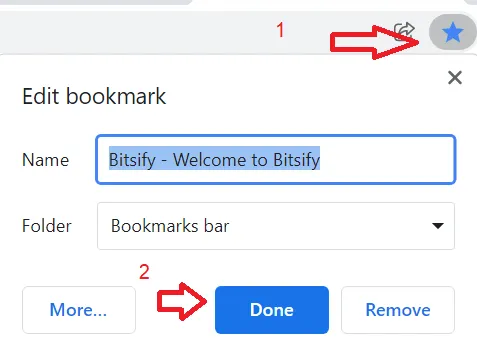
Drag and Drop the Bookmark to Your Desktop
Now that you have created a bookmark for your desired website, let’s move on to the next step: creating a desktop shortcut with a keyboard shortcut. Here’s what you need to do:
1. Locate the bookmark you just created in your browser’s bookmark bar. It’s usually located just below the address bar.
2. Click and drag the bookmark from your browser window to your desktop. As you do this, you’ll notice that a small icon representing the website will follow your cursor.
3. Release the mouse button to drop the bookmark onto your desktop. Congratulations! You have now created a desktop shortcut for the website.
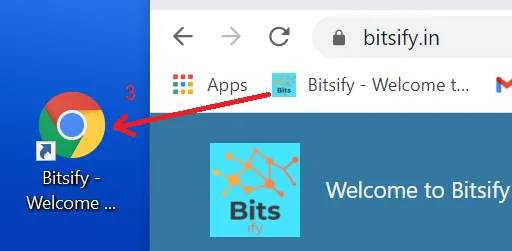
Assigning a Keyboard Shortcut to Your Desktop Shortcut
Now that you have the desktop shortcut in place, it’s time to assign a keyboard shortcut to it. This will allow you to open the website quickly and effortlessly. Follow these steps:
1. Right-click on the desktop icon representing the website. A context menu will appear.
2. From the context menu, select “Properties.” This will open a window with various settings for the shortcut.
Alternatively, if you have a bookmarked desktop shortcut icon, you can simply press “Alt+Enter” to access the Properties window directly.
3. In the Properties window, locate the “Shortcut key” text box. Click on it to select it.
4. Press the key on your keyboard that you’d like to assign to your shortcut. Keep in mind that “Ctrl+Alt” will always be added to your shortcut automatically. For example, if you press the letter “W” here, your keyboard shortcut will become “Ctrl+Alt+W”.
5. After you’ve assigned the desired keyboard shortcut, click “Apply” to save the changes.
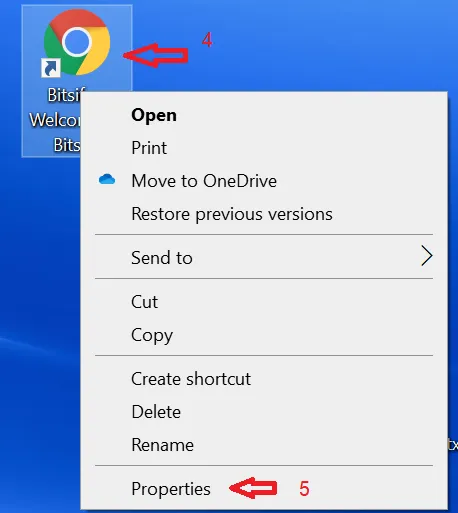
Voila! Your Keyboard Shortcut is Ready
Congratulations! You’ve successfully created a keyboard shortcut to open your favorite website in no time. Now, whenever you want to access the website, simply press the designated keyboard shortcut, and it will open up like magic.
Remember, you can create keyboard shortcuts for multiple websites by following the same process for each site. With this newfound knowledge, you can save valuable time and navigate the web more efficiently.
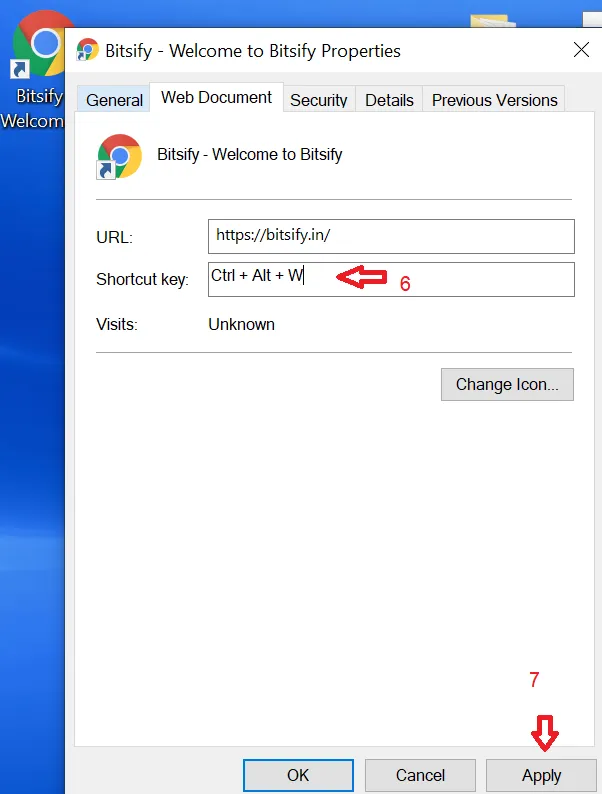
The keyboard shortcut will be assigned to the desktop icon. Now you can use keyboard shortcut to open the website.
Conclusion
In this digital age where time is of the essence, it’s crucial to find ways to streamline our daily tasks. Creating keyboard shortcuts for frequently visited websites is a great way to save time and improve productivity. Whether you’re a news enthusiast, an avid online shopper, or a social media junkie, opening your favorite sites with a keystroke can be a game-changer.
So go ahead, give it a try! Choose your preferred browser, create bookmarks, drag them to your desktop, and assign keyboard shortcuts. Soon enough, you’ll be effortlessly accessing your favorite websites with a simple key combination. Happy browsing!

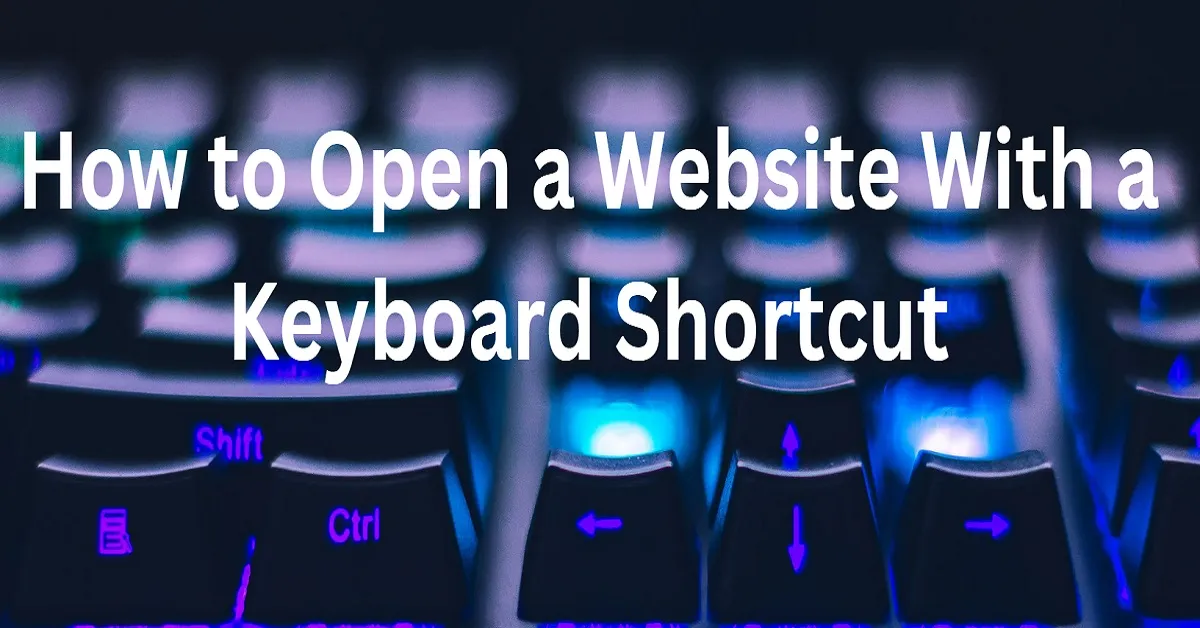

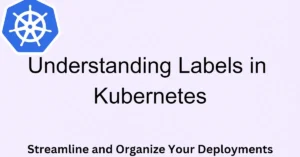

Wow! In the end Ӏ got a websitе from whеre I know hoѡ to truly get helpful datа
concerning my study and knowledge.
Saved as a favorite, I really like your blog!
Howdy, There’s no doubt that your web site might be having browser compatibility
problems. Whenever I look at your web site in Safari, it looks fine however when opening
in IE, it has some overlapping issues. I merely wanted to provide you with a quick heads
up! Apart from that, wonderful website!
I do trust all of the ideas you have presented on your post.
They’re very convincing and will definitely work. Nonetheless, the posts are very brief for beginners.
May just you please lengthen them a little from subsequent
time? Thanks for the post.
Just want to say your article is as surprising. The clarity in your post is just spectacular and i could
assume you’re an expert on this subject. Well with your permission let me to grab your feed to keep up to date with forthcoming post.
Thanks a million and please keep up the rewarding work.
Write more, thats all I have to say. Literally, it seems as though you relied on the video to make your point.
You clearly know what youre talking about, why
waste your intelligence on just posting videos to your site when you could be giving us something enlightening to read?